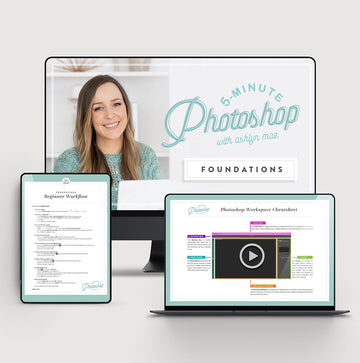How to install Lightroom Presets
Step 1: In Lightroom, select Edit > Preferences (or simply click CTRL+COMMA)
Step 2: In the pop-up screen, select the Presets tab
Step 3: Click the "Show Lightroom Presets Folder" button
Step 4: Double click on the Lightroom folder
Step 5: Next, double click on Develop Presets folder
Step 6: Copy the (unzipped) Bellevue Avenue Presets folder that you purchased into the Develop Presets folder
Step 7: Close & restart Lightroom
Step 8: Your newly installed presets are now ready to be used!