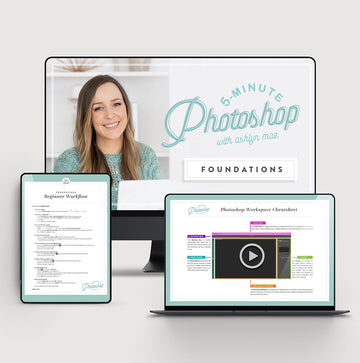PROBLEM
|
SOLUTION
|
| When I run the actions, I get error messages. |
There are normally three main causes for this:
- You don't have a "Background" layer. Make sure that your main image is flattened and converted to or renamed "Background".
- You don't have the correct Action or Preset version installed in your software version.
- Your file is in a 16-bit or 32-bit mode, when it needs to be in an 8-bit mode. To change this, go to Image > Mode > 8-Bits/Channel.
|
| Elements crashes when I open it after I installed the actions. |
You can try two methods to fix this:
- Trying opening Elements from Start/All Programs.
- Try resetting Elements preferences. To do this, hold down CTRL+ALT+Shift (for Mac: OPT+CMD+Shift) while opening Elements. Continue holding down the keys if you have to click the "Edit" button in the opening Welcome screen. Hold down until a message pops up asking if you'd like to delete the Preferences/Settings file, then click "YES" and stop holding down the keys.
After you've done one or the other of these options, Elements will work properly. |
| I installed the actions, but they aren't showing up the the Effects Palette
|
To fix this, you can rebuilt your effects database (Elements can from 1-30 minutes resetting the database, so be warned).
- Close Photoshop Elements
- Find your Mediadatabase.db3 file
-
Rename Mediatadatabase.db3 to MediadatabaseOLD.db3
- Re-Open Elements and allow it 1-30 minutes to rebuild the database. Do not touch anything or tamper until it's completely finished, or you will disrupt the process and the database won't be rebuilt (along with your actions).
- Once the database has been rebuilt, you can delete the MediadatabaseOLD.db3 file, but first make sure there is a new "MediadatabaseOLD.db3" file there.
|
| I reset my Media Database, but now my other actions are gone.
|
This is most likely because you did not give Elements long enough to rebuild the database. Go back to the Mediadatabase.db3 file and delete it, along with any older version of the file, and restart Elements.Then, give it enough time to rebuild. |
| The action made my photos look too saturated/bright/dark,etc. |
Actions vary in their affect on a photo based on the photo's initial exposure, white balance, tone, etc. However, we have designed each action to be fully adjustable so that you can adjust the settings to enhance your photo to suit your taste. To learn more about how to adjust your action layers and paint using masks, watch the videos associated with your particular product on our VIDEO TUTORIALS page. |
| When I try to paint on the layer mask, my photo gets painted instead |
Make sure that you have your layer mask selected, rather than the image. |